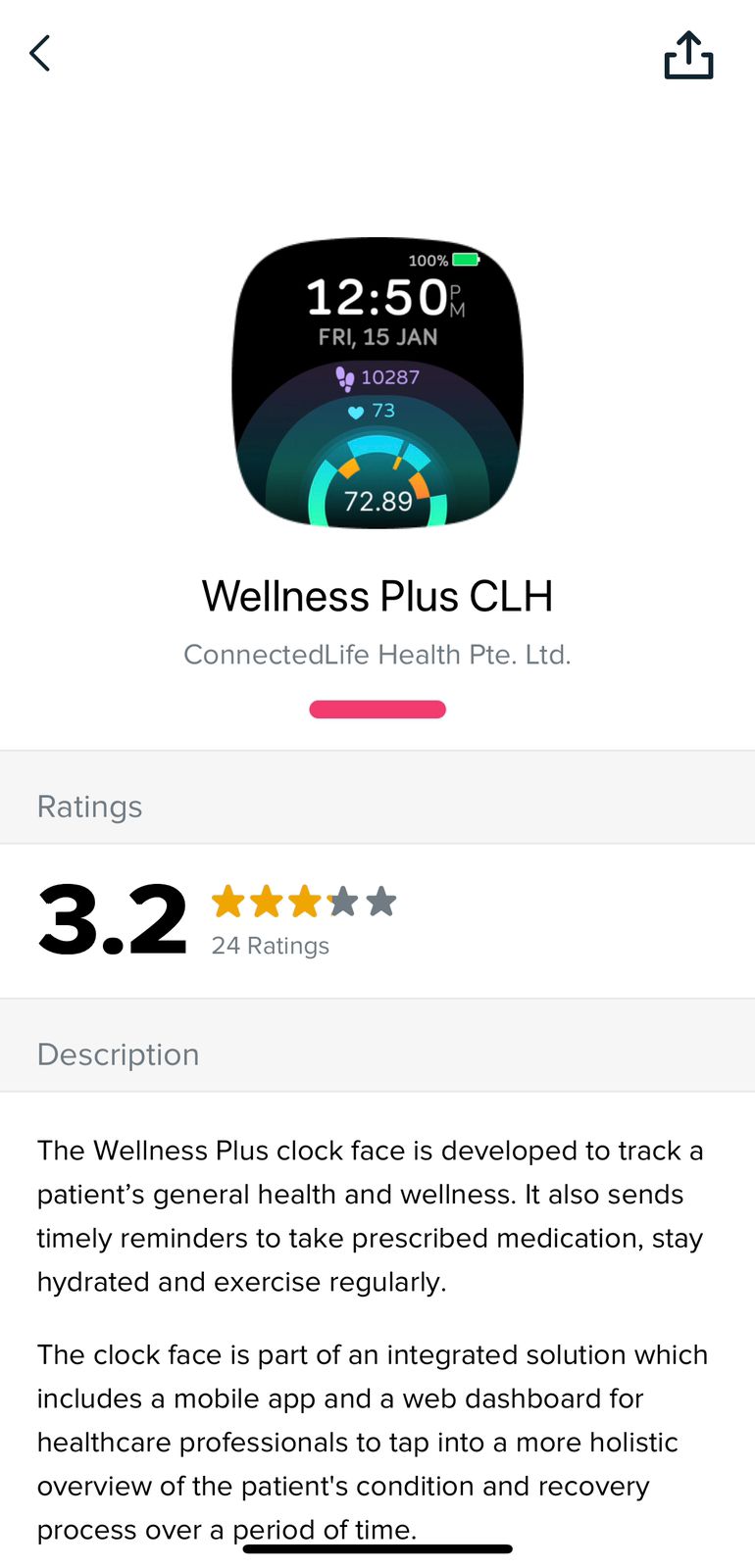- 07 Mar 2024
- 2 Minutes to read
- Print
- DarkLight
- PDF
How to Install Clock Face
- Updated on 07 Mar 2024
- 2 Minutes to read
- Print
- DarkLight
- PDF
This article will guide you through the CLH App Clock Face installation process.
To Install the CLH App Clock Face please follow the steps properly.
Clock Face Installation using Fitbit
Step 1:
Launch the Fitbit app on your mobile phone. Ensure that your Fitbit device is properly synced and connected to the Fitbit app.

Step 2:
You must select your Fitbit device by tapping the “Watch/Phone” icon in the top left corner.

You have to choose your Fitbit device.

Step 3:
Now Tap on Gallery.

Step 4:
In the search bar, look for your app-related Clock Face. Example: If you search for "Wellness Plus CLH" Clock Face, you will find it accordingly.
Step 5:
Once you've located your Clock Face, Proceed with the installation process.
Ensure all necessary permissions are selected.

Step 6:
Wait for the download to complete.

A stable internet connection is essential for a successful download. If the download is interrupted, retry the process.
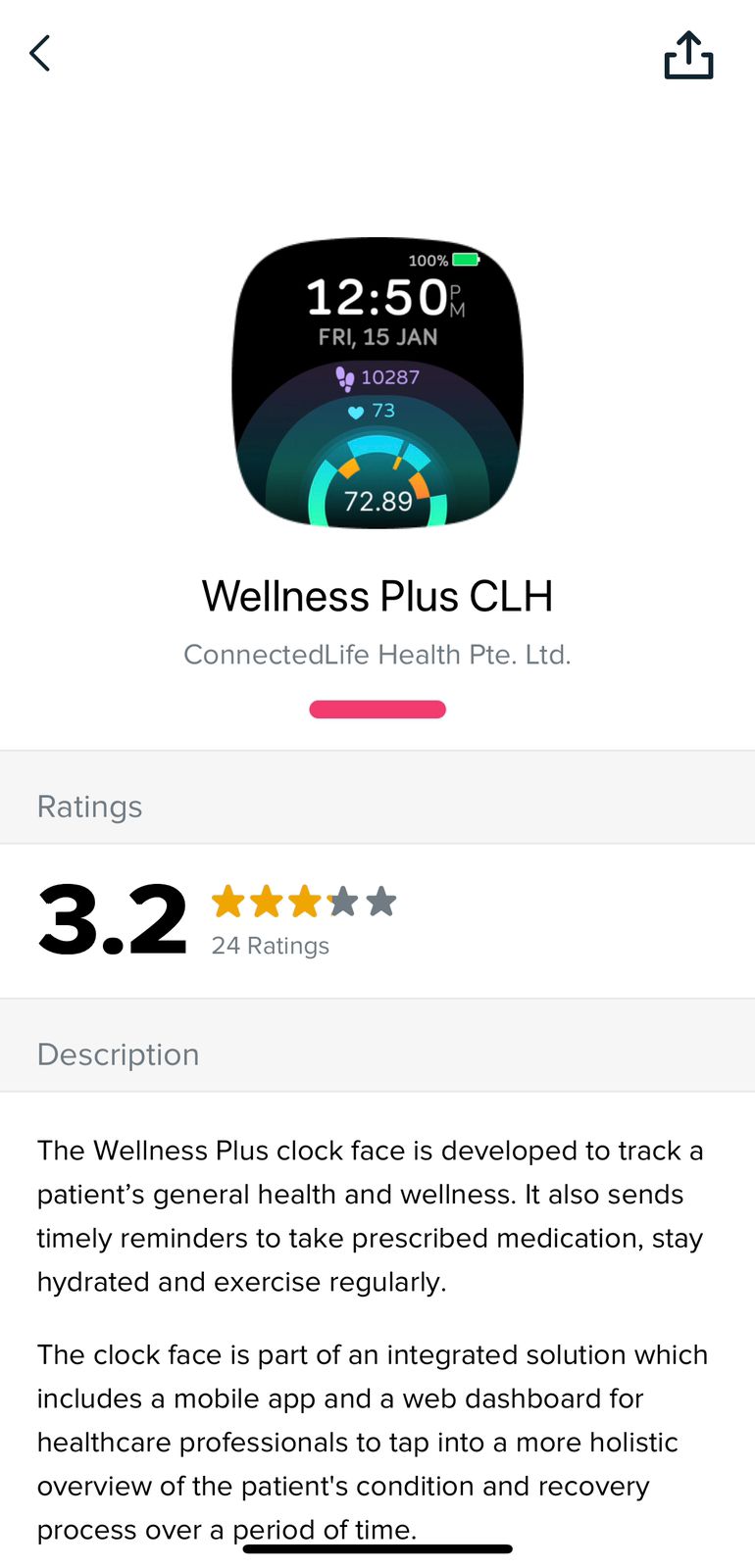
Step 7:
Once the download is complete, the Clock Face will be installed and selected on your Fitbit device.
.jpg)
Step 8:
After the Clock Face installation, Go to the Profile section of the CLH App, then scroll down to Linked devices.
You will experience "Clock Face Not Installed".

You will also see that your Fitbit Device is locked. To unlock the Clock Face, you have to follow the next process steps.

Step 9:
Enter the "Customise” section of the selected Clock Face in the Fitbit app.
.jpg)
Then Login to your Fitbit account again.

Step 10:
Continue with your Fitbit account information (Google or by email address and password) to log in to the Fitbit app.
(4).jpg)
Step 11:
For Android:
After successful login from the Fitbit app, open the CLH App.
Go to the Profile section of the CLH App, then scroll down to Linked devices.
You will see that your Clock Face is now successfully Installed.

For iOS:
After successful login from the Fitbit app, a pop-up will appear, Select the “Open” option.

Open the tabs in the browser, and you will see a Companion Settings Page. Open and reload the page.

You will see that, your Clock Face has unlocked.

Watch Face Installation in Apple Watch
To set up a specific clock face in IOS, such as the Wellness Plus CLH Clock Face, you'll want to navigate to the "My Watch" section within the Watch App. If the desired clock face isn't already installed, you'll need to initiate the installation process from this section.

Step 1:
Verify its presence in the Installed Apps section of your Watch App; the clock face should be accessible and visible there.

Step 2:
Navigate to the App options on your Apple Watch and locate the desired clock face within the available choices. Select the clock face of your preference.
.png)
Step 3:
Once you've chosen your preferred Clock Face, you'll locate it on the App Screen.
.png)
Step 4:
Your Clock Face is now successfully installed on the CLH App. .png)
Tips:
You can link only one smartwatch at a time. So when you're adding your smartwatch please ensure that there is no other smartwatch already linked with your CLH app. Otherwise, you may face issues getting reminders and getting access to CLH clock face-related features.